Setting up a cron job in cPanel to execute/run a URL involves a few steps. Here’s a general guide to do it:
1. Log in to cPanel: Go to your hosting provider’s cPanel interface and log in with your credentials.
2. Locate Cron Jobs: Once logged in, find the section named “Cron Jobs.” It’s usually under the “Advanced” or “Tools” section or search in the search box above.
3. Choose Cron Job Settings: In the Cron Jobs interface, you’ll see options to set up the timing for your cron job. Choose how often you want the cron job to run (e.g., every minute, hourly, daily, etc.).
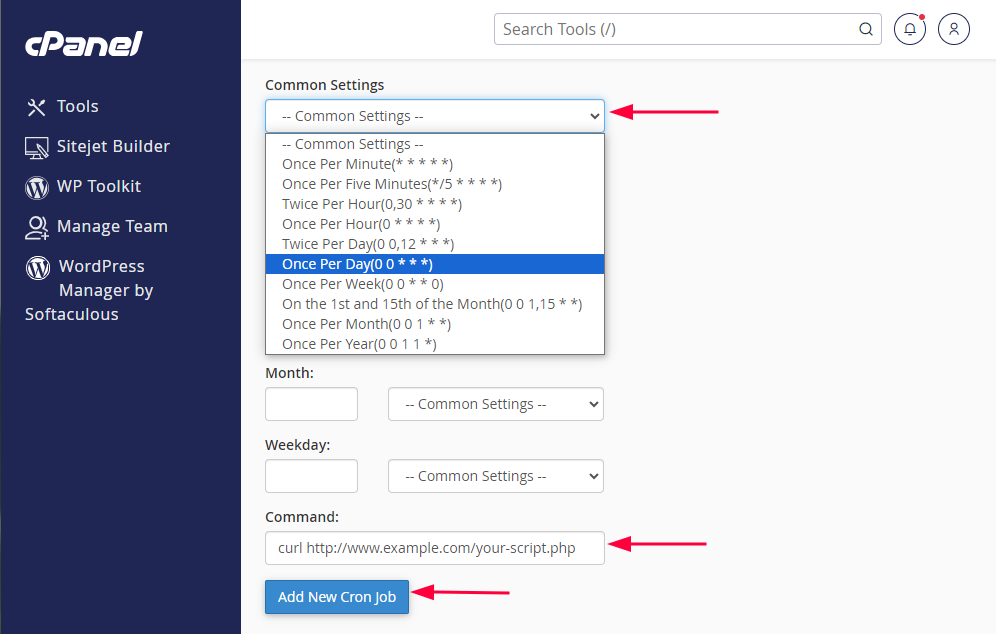
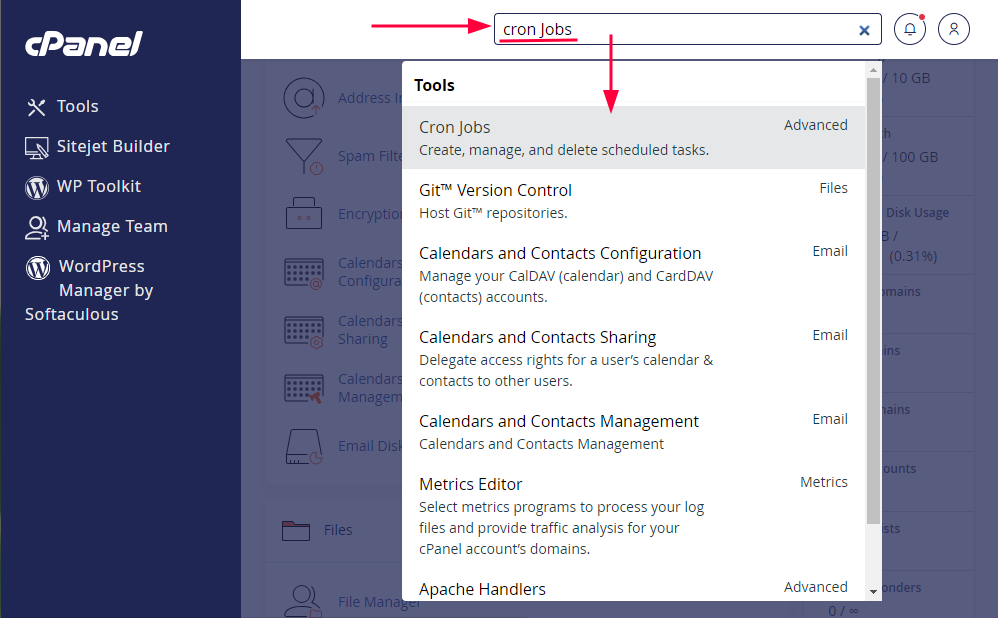
4. Enter the Command: In the command field, you’ll need to specify the command to execute the URL. Typically, this involves using curl or wget followed by the URL you want to execute. For example:
curl http://www.ahsanulkabir.com/cron-script.php
or
wget -q -O /dev/null http://www.ahsanulkabir.com/cron-script.php
Replace http://www.ahsanulkabir.com/cron-script.php with the URL you want to execute.
5. Save the Cron Job: Once you’ve entered the command, click on the “Add New Cron Job” button or the equivalent option in your cPanel interface.
6. Verify Cron Job: After adding the cron job, it’s a good idea to verify that it’s working as expected. You can do this by checking the output or logs of the cron job to ensure that the URL is being executed properly.
Keep in mind that some hosting providers might have slightly different interfaces or configurations for setting up cron jobs, so the exact steps might vary slightly. If you’re unsure, you can consult your hosting provider’s documentation or contact their support for assistance.


