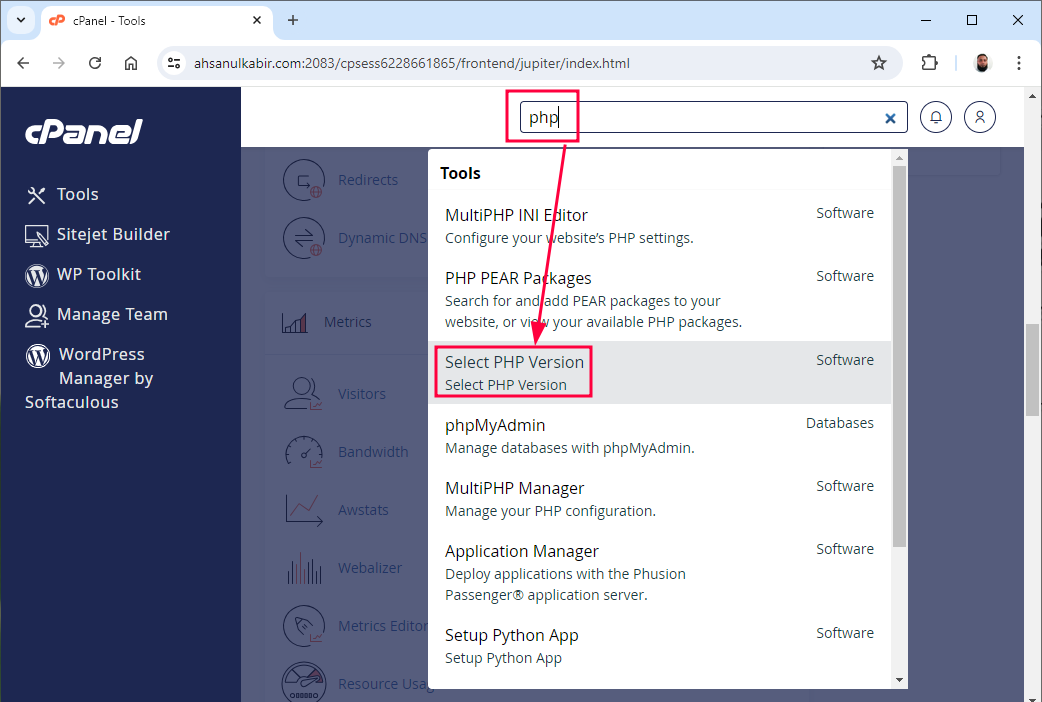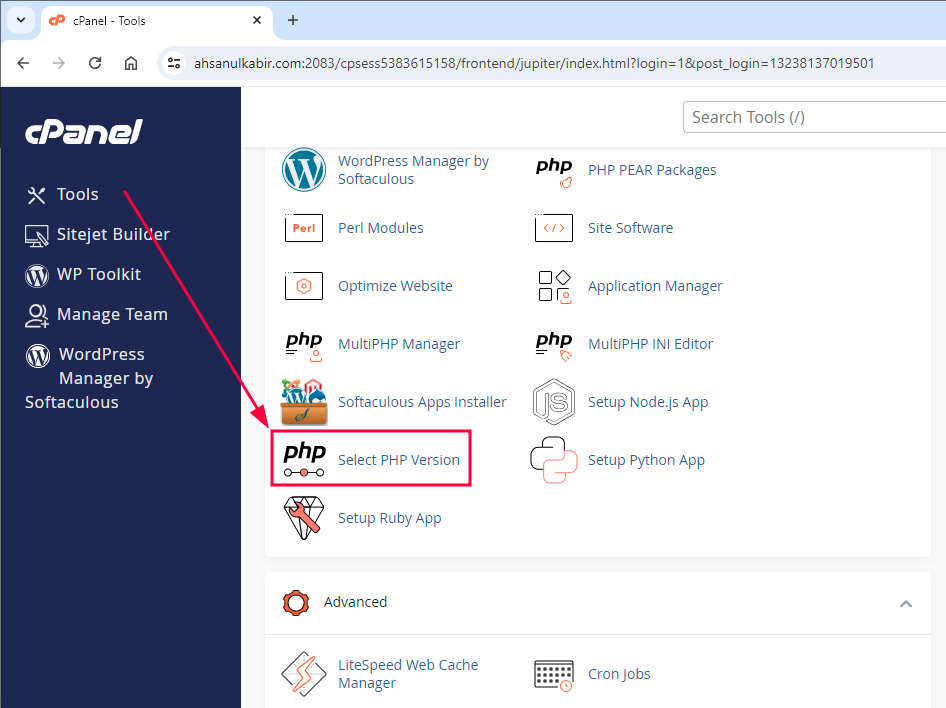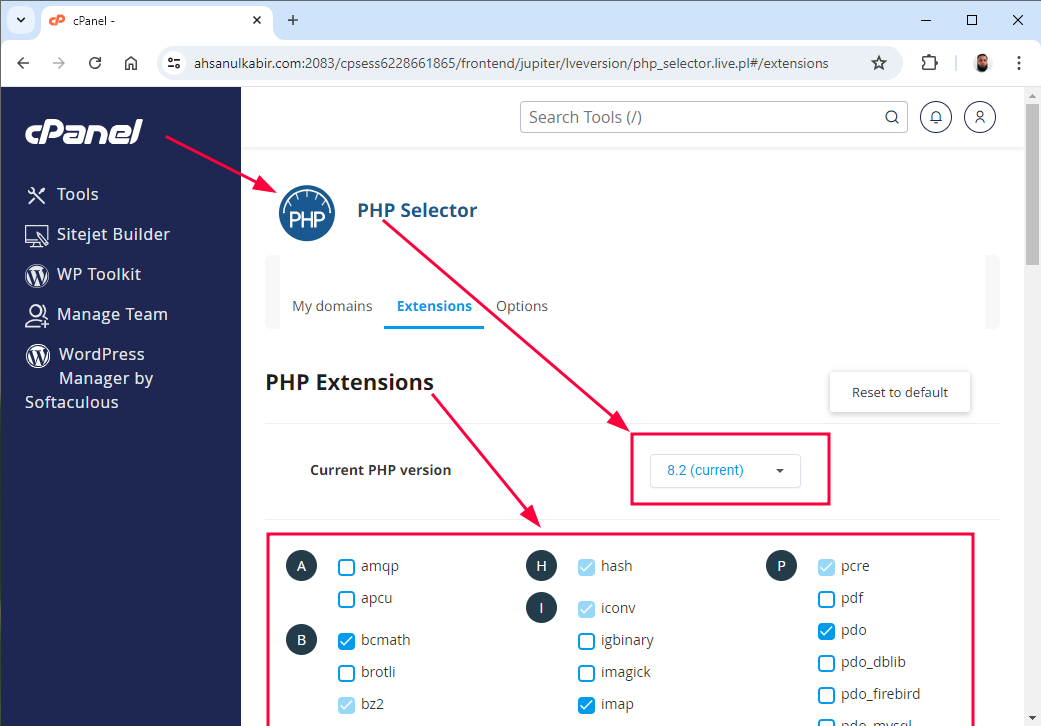Follow below steps to know basic information about your web and database server, PHP version, PHP extension etc. using cPanel –
1. Log in to cPanel: Go to your hosting provider’s cPanel interface and log in with your credentials.
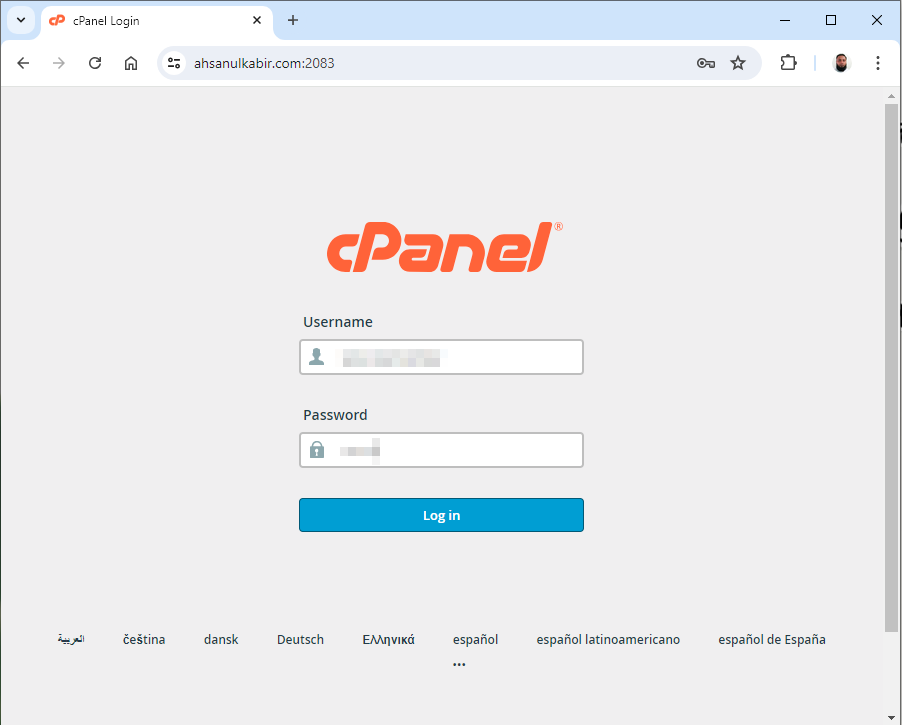
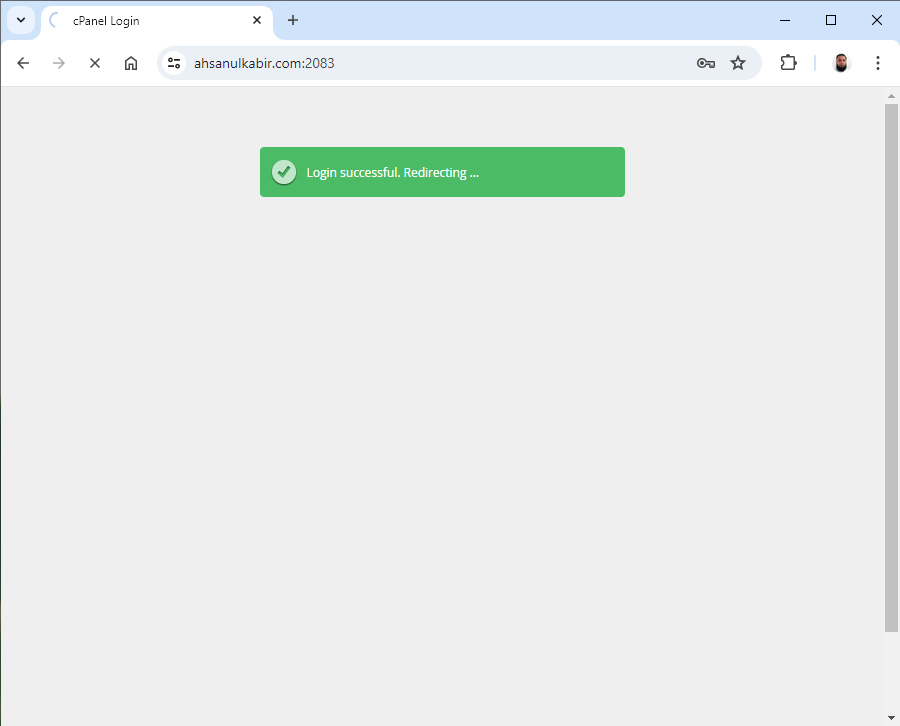
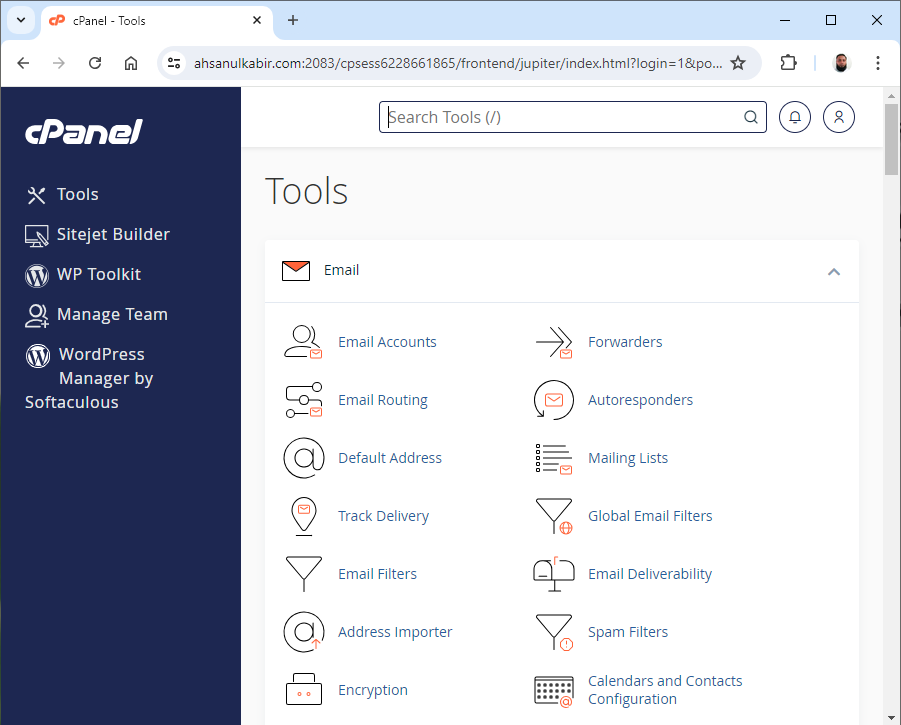
2. To view basic information on the web server: Click the “Server Information” link from the right sidebar of the cPanel interface and view all the basic server information.
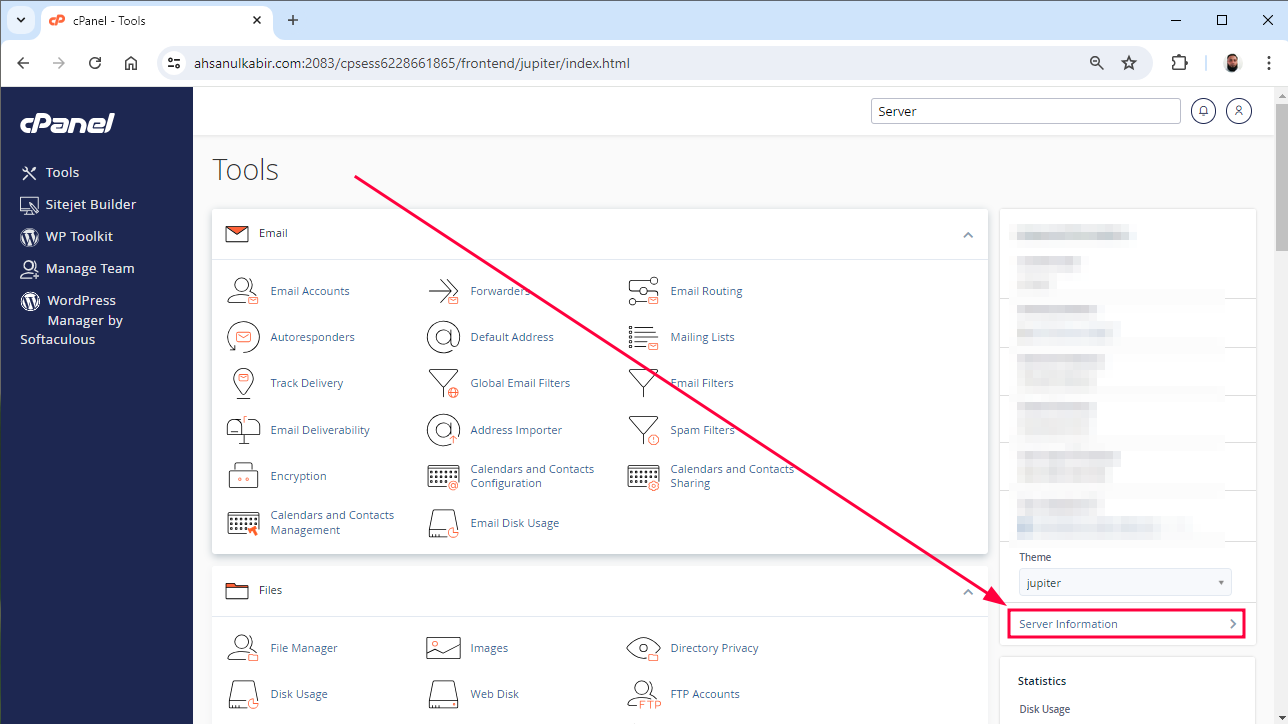
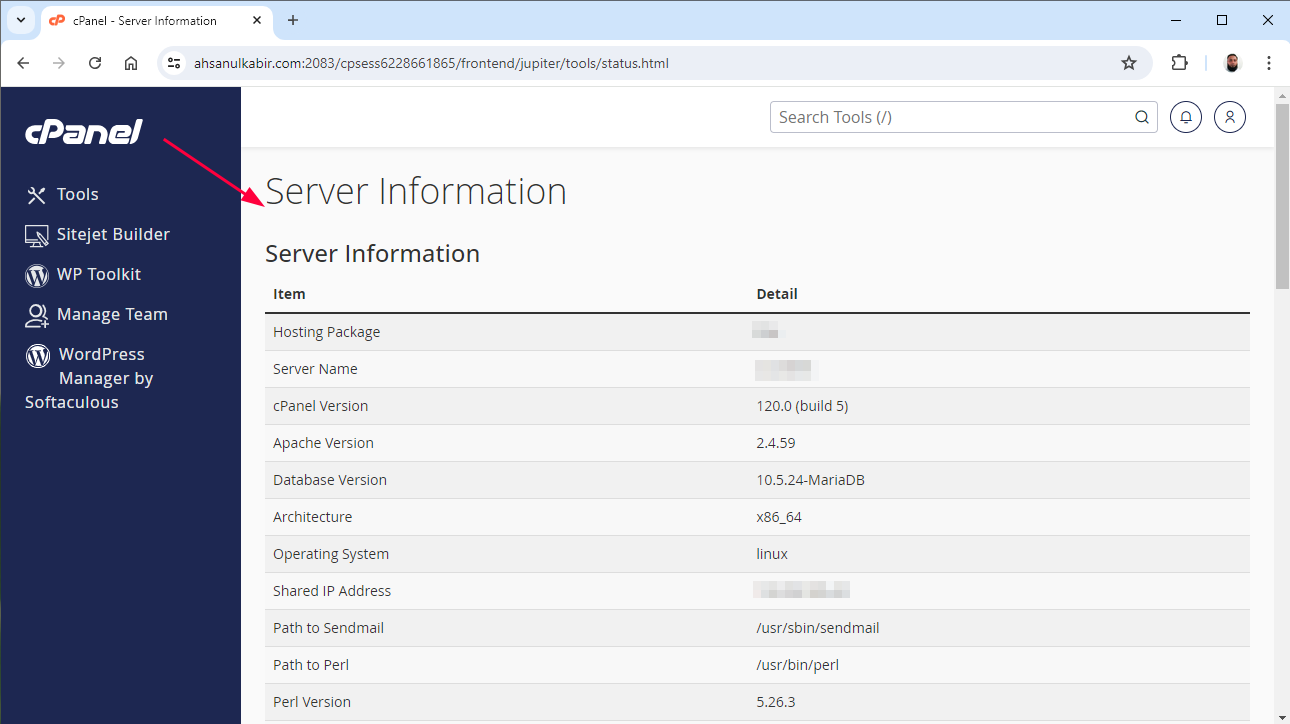
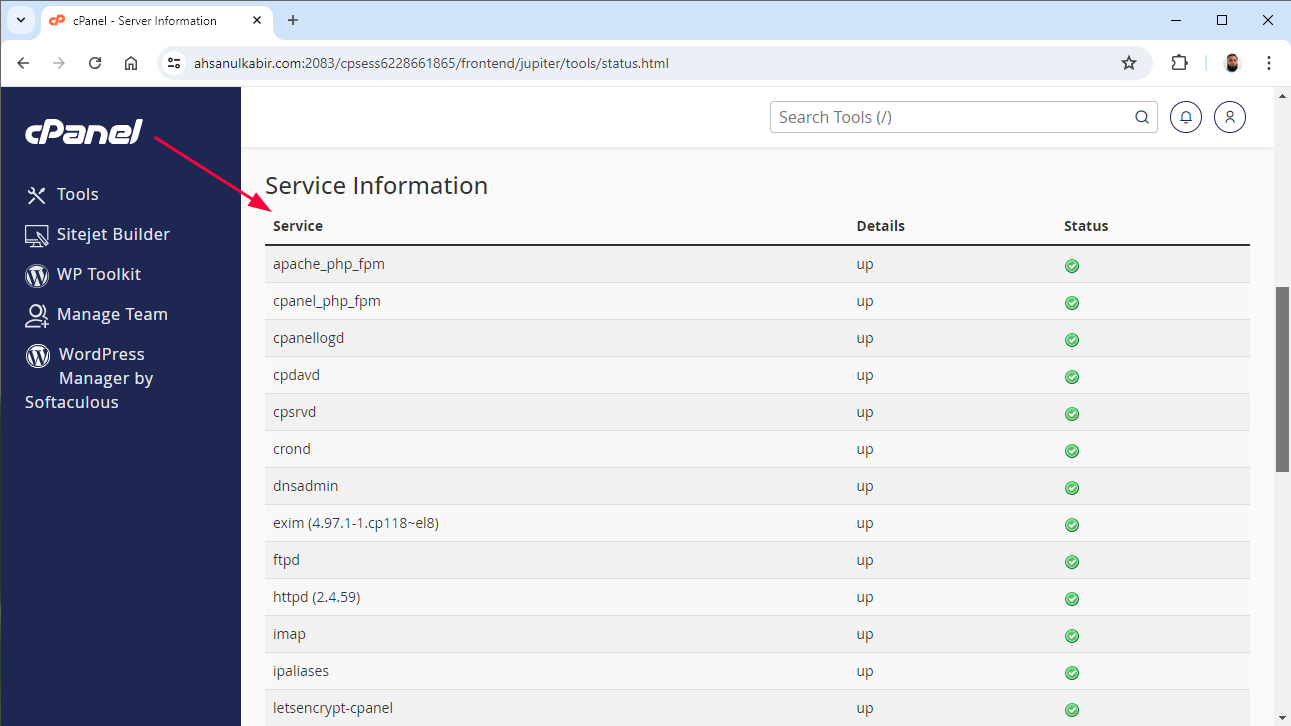
3. To view basic information on the database server: Search for “phpMyAdmin” in the search bar at the top of the cPanel or click on the phpMyAdmin link from the drop-down list to open it in a new window. View database server information in the “Database Server” box on the right side of phpMyAdmin’s home screen.
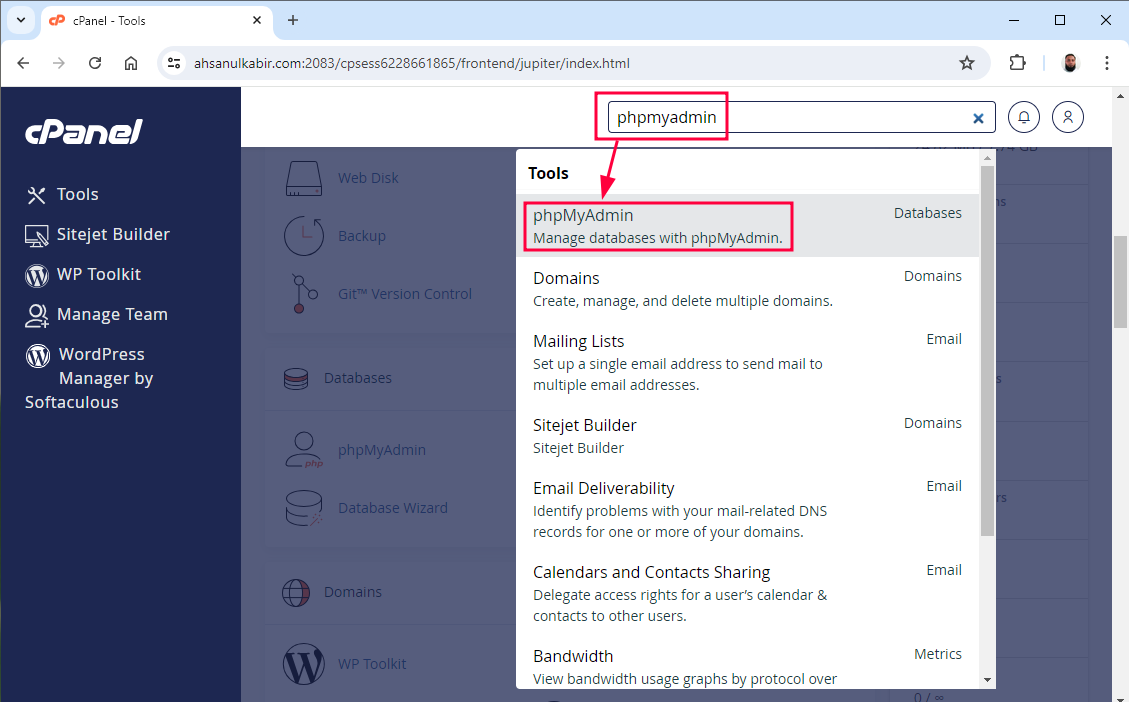
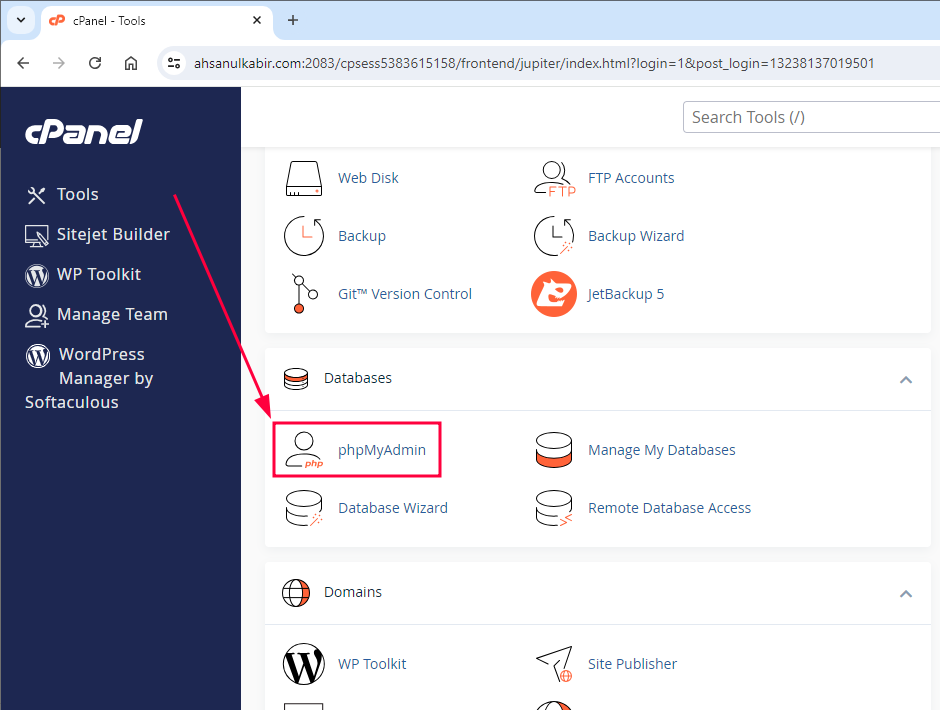
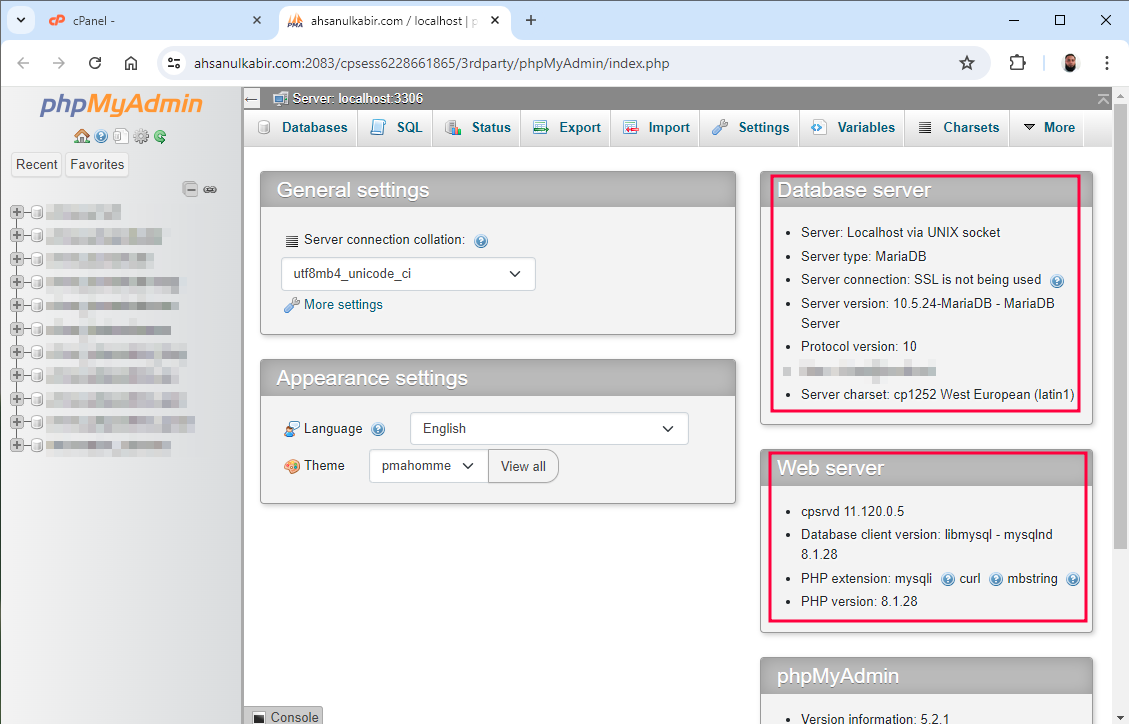
4. To view the PHP version and active extensions: Open the PHP Selector page by typing “Select PHP Version” in the search bar at the top of the cPanel or clicking the Select PHP Version link from the tool list. See PHP version and PHP extension information on the PHP Selector page.